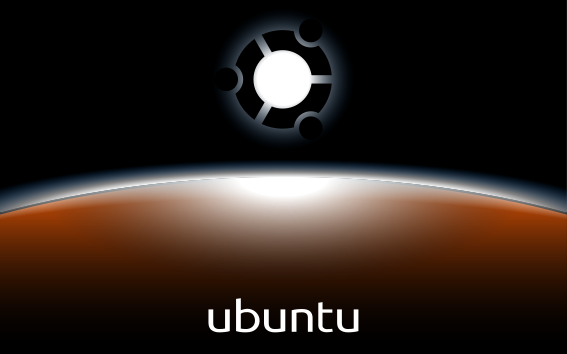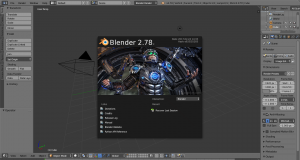If you are already bored of the default Ubuntu bootscreen, you can simply replace it a few simple commands. We can make ourselves own bootscreen or to select from among already created.
The bootscreen files layout in Ubuntu 16 changes the location of plymouth themes from /lib/plymouth/themes to /usr/share/plymouth/themes and so all of the theme install scripts that assumed the previous layout now install to the wrong location.
Run the following command which will not only install a number of new themes into the correct location but also will fix the now incorrect update-alternatives scheme:
sudo apt-get install plymouth-themes
Migrating old themes to the new location is simple, just move the directory as each theme is contained in a directory named after the theme
cd /lib/plymouth/themes && sudo mv <theme-directory> /usr/share/plymouth/themes
The old themes are self-referential in that the .plymouth theme file contains a reference to the directory that the theme is installed. Change these references to the correct ones (replace /lib/plymouth/themes with /usr/share/plymouth/themes).
You can download from here:
https://www.gnome-look.org/browse/cat/108/ord/top/
Extract the new theme here: /usr/share/plymouth/themes
Update the theme list to make the theme list selectable:
update-alternatives --install /usr/share/plymouth/themes/default.plymouth default.plymouth /usr/share/plymouth/themes/<theme_directory> 100
Create an update script:
mcedit /home/<username>/plymouth-frissites.sh
Include these text:
#!/bin/bash echo "Choose the number of the theme you want to use, then [ENTER]" echo sudo update-alternatives --config default.plymouth sudo update-initramfs -u echo read -p "Do you want to test the theme? (Y/N) " if [ "$REPLY" != "n" -a "$REPLY" != "N" ] ; then echo echo "Running 10-second test..." sudo plymouthd ; sudo plymouth --show-splash ; for ((I=0; I<10; I++)); do sleep 1 ; sudo plymouth --update=test$I ; done ; sudo plymouth --quit fi exit
Go ahead, and reboot your desktop. You should see a new custom splash screen during system startup like this: